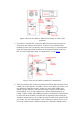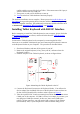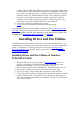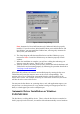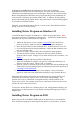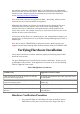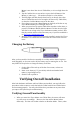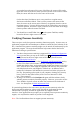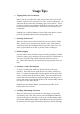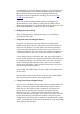User's Manual
Table Of Contents
- FEDERAL COMMUNICATIONS COMMISSION
- General Information
- Installing Hardware
- Installing Driver and Pen Utilities
- Verifying Hardware Installation
- Verifying Overall Installation
- Usage Tips
- Pen Scrolling
- Configuring the Pen Device
- Pen Utilities
- Annotate for Word V2.0 Program
- PenMail V1.0 Program
- PenSigner V2.0 Program
- Annotate All V1.0 Program
by Windows 95/98/ME/2000 when Windows becomes active. Windows
95/98/ME/2000 will then seek the Tablet Driver, and, when found, will install the
Tablet Driver automatically upon your confirmation. However, due to the way Plug
& Play is implemented in Windows, many people find this process troublesome on
some versions of Windows and certain brands of PC. In addition, the Plug & Play
process will install only the Tablet Driver, and you still need to run the Setup program
if you want to install Pen Utilities.
Therefore, we recommend that you choose “Cancel” at the “New Hardware Found”
dialog, so as NOT to use this feature.
Installing Driver Program on Windows 3.1
To install the Driver Program on Windows 3.1, follow the procedure below. Note:
Only mouse functions are supported on Windows 3.1. Specifically, neither Pressure
Sensitivity nor any of the Pen Utilities are supported.
1. Attach the Pen Device to your computer as described
before and turn on
power if necessary. Make sure that the Program Manager is displayed.
2. Insert the Driver Disc into the CD-ROM drive. Assume this drive to be “E”.
3. Go to the File menu in the Program Manager, choose the Run command, and
then press the Enter key.
4. Type in "E:\setup", and press Enter key to initiate the Setup Program.
5. You will be offered a chance to change the directory where the Driver
Program will be copied. Change it if you wish and select OK to continue. See
Figure 9
.
6. The Setup Program will then install the Tablet Driver.
7. When the installation is complete, you will see a dialog box indicating it is
about to restart the system. Choose "OK" to continue.
8. After the system is restarted, please check to ensure that both the hardware and
Tablet Driver are functioning properly by following the procedure described in
Verifying Overall Installation
.
9. The installation of Driver Program is now complete. Start your favorite
graphic or word-processing application and begin to enjoy your Pen Device.
When both the hardware and software are installed properly, moving the Pen over
Tablet Plate will cause the cursor to move on the screen correspondingly. The
position of Pen Tip on Tablet Plate corresponds directly with the position of the
cursor on the screen. For example, if Pen Tip is at the center of Pen Area, the cursor
will also be at the center of the screen.
You may use the Pen Device as a pointing device, and, with application support, you
may also use it to draw pictures in a way similar to using a hard-tipped pen such as a
ballpoint pen.
Installing Driver Program on DOS
Please copy the file UCTABLET.EXE found on the Driver Disc to your hard disk
drive, and run this program to start using the Pen Device on your system. You may