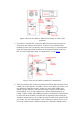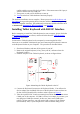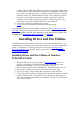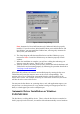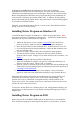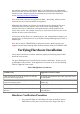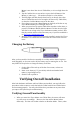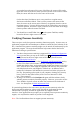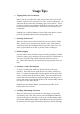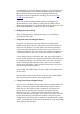User's Manual
Table Of Contents
- FEDERAL COMMUNICATIONS COMMISSION
- General Information
- Installing Hardware
- Installing Driver and Pen Utilities
- Verifying Hardware Installation
- Verifying Overall Installation
- Usage Tips
- Pen Scrolling
- Configuring the Pen Device
- Pen Utilities
- Annotate for Word V2.0 Program
- PenMail V1.0 Program
- PenSigner V2.0 Program
- Annotate All V1.0 Program
also add this command to AUTOEXEC.BAT so the Tablet Driver is automatically
started every time you start the system. Make sure the Pen Device hardware has been
attached to your computer properly by following the procedure described in the
section
Verifying Hardware Installation
.
Note: Only mouse functions are supported on DOS. Specifically, neither pressure
sensitivity nor any of the Pen Utilities are supported.
When both the hardware and software are installed properly, moving the Pen over
Tablet Plate will cause the cursor to move on the screen correspondingly. The
position of Pen Tip on Tablet Plate corresponds directly with the position of the
cursor on the screen. For example, if Pen Tip is at the center of Pen Area, the cursor
will also be at the center of the screen.
You may use the Pen Device as a pointing device, and, with application support, you
may also use it to draw pictures in a way similar to using a hard-tipped pen such as a
ballpoint pen.
Note: Do not run UCTABLET.EXE on Windows systems. Mouse functions are
supported in DOS mode running under Windows without running UCTABLET.EXE.
Verifying Hardware Installation
Verify that the Pen Device hardware functions properly by following the procedure
described in this section.
The green LED light is the key indicator for hardware verification. Watch it as you
go through the test procedure. If the light does not come on at all, see the following
table for suggested action to take.
If the LED light does not come on...
Possible Cause Suggested Corrective Action
Cable connections are loose or incorrect, so that the
Pen device does not get power.
Go through the installation procedure again and correct
the connections.
The Cordless Pen or Mouse has gone to "sleep" to
conserve its battery power.
Tap the Pen on any surface or press the Left Button to
"wake it up".
The battery in the Cordless Pen or Mouse is out. Change the battery.
The LED light or some other part of the Pen Device is
defective.
Go to the place where you bought your Pen Device and
seek help there.
Hardware Verification Procedure
1. The green LED light on Tablet Plate will come on briefly as soon as
Tablet Plate receives power, and will stay off as long as Pen Tip or