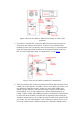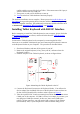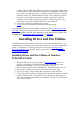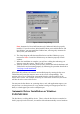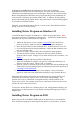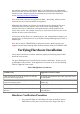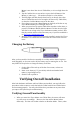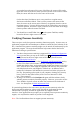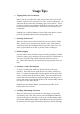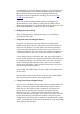User's Manual
Table Of Contents
- FEDERAL COMMUNICATIONS COMMISSION
- General Information
- Installing Hardware
- Installing Driver and Pen Utilities
- Verifying Hardware Installation
- Verifying Overall Installation
- Usage Tips
- Pen Scrolling
- Configuring the Pen Device
- Pen Utilities
- Annotate for Word V2.0 Program
- PenMail V1.0 Program
- PenSigner V2.0 Program
- Annotate All V1.0 Program
corresponding to your Pen or Mouse movement. The exact behavior of
Pen Scrolling function varies with the application program. Notably,
Microsoft Word supports only vertical scrolling, and NetScape
Navigator 4.5 does not support Pen Scrolling. See the section
Pen
Scrolling for more details.
After you use Pen Scrolling without tapping or pressing the Left
Mouse Button for a few minutes, you may find the Cordless Pen or
Mouse stop functioning all in a sudden. Just tap on any surface or press
the Left Mouse Button to “wake up” the Pen or the Mouse.
6. Holding the Pen Vertically
When drawing pictures or signing your name, try to hold the pen
vertically for best results.
7. Using both a Pen and a Regular Mouse
In general, you may have both a Pen Tablet and a regular mouse
installed on the same computer, and you may switch between the two
devices at will. However, for a Pen Tablet with serial port interface,
you have to make sure that the two devices are not in conflict in the
COM port or IRQ they use. The easiest way to avoid this problem is to
connect the mouse to a PS/2 port, and the Pen Tablet to a COM port.
Certain mouse drivers, notably those that come with certain Logitech
mouse models, would render a properly installed Pen Tablet with serial
port interface inoperative. If you wish to have both such a mouse and
the Pen Tablet operable at the same time, remove the non-standard
mouse driver and replace it with a standard mouse driver, such as one
that comes with Windows system.
A Pen Tablet with USB interface does not conflict with another mouse
in these ways.
You may freely choose to use any one of the Pen, the Cordless Mouse
that comes with the Pen Device, and a regular mouse.
8. Using a Pen without a Regular Mouse
You may work with the Pen Device only, without a regular mouse at all.
When you remove a regular mouse with Com (serial) port interface,
make sure you also remove its driver completely. You remove the
mouse driver by selecting Start /Settings /Control Panel /Device
Manager, press the "+" sign to reveal the mouse driver, select and
remove it, and restart the computer. Be careful not to remove the USB
mouse driver that may exist with some models of Pen Devices with
USB interface. If you start with a computer not equipped with a regular
mouse, you should learn how to use the keyboard for setup, using TAB,
Enter, Escape, and other keys.