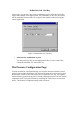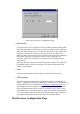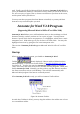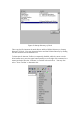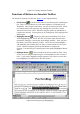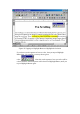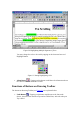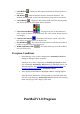User's Manual
Table Of Contents
- FEDERAL COMMUNICATIONS COMMISSION
- General Information
- Installing Hardware
- Installing Driver and Pen Utilities
- Verifying Hardware Installation
- Verifying Overall Installation
- Usage Tips
- Pen Scrolling
- Configuring the Pen Device
- Pen Utilities
- Annotate for Word V2.0 Program
- PenMail V1.0 Program
- PenSigner V2.0 Program
- Annotate All V1.0 Program
Define Hot Cell - Hot Key
On this page, you specify a key or key combination to press when the Hot Cell is
tapped. For example, in the figure below, the combination of ALT key and F4 key
will be simulated when the Hot Cell is tapped. This usually results in closing the
current application.
Figure 17 Define Hot Cell - Hot Key
• Select the key combination to press
You may select any key such as alphanumeric key or cursor control key,
combined with Shift, Ctrl and/or ALT key.
The Pressure Configuration Page
You use the Pressure Configuration Page to verify that Pressure Sensitivity works
properly, and to make adjustments. The Pressure-Sensitive Pen can be used to draw
heavier lines or darker colors when more force is applied to Pen Tip. This requires
that the drawing application supports a Wintab-compatible interface and the Wintab-
compatible driver is properly installed by installing the Tablet Driver as described
before. The Pressure Configuration Page looks as follows: