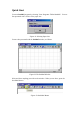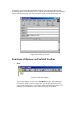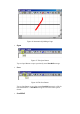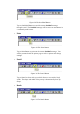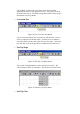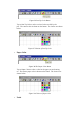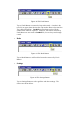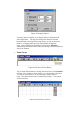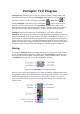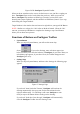User's Manual
Table Of Contents
- FEDERAL COMMUNICATIONS COMMISSION
- General Information
- Installing Hardware
- Installing Driver and Pen Utilities
- Verifying Hardware Installation
- Verifying Overall Installation
- Usage Tips
- Pen Scrolling
- Configuring the Pen Device
- Pen Utilities
- Annotate for Word V2.0 Program
- PenMail V1.0 Program
- PenSigner V2.0 Program
- Annotate All V1.0 Program
Tap on Brush to draw with a pen whose trace varies in width
depending on the force you apply to Pen Tip. The harder you draw,
the thicker the trace is. The shape and general width of the pen tip is
determined by Pen Tip Shape.
• Correction Pen
Figure 33 The Correction Pen Button
Tap on Correction Pen to pick a special pen, which leaves a trace to
cover up whatever was drawn before. It works in a way similar to
correction fluid, with the same color as that of the paper. Correction
Pen will also cover up the grid lines, in addition to previous traces.
• Pen Tip Shape
Figure 34 The Pen Tip Shape Button
Tap on Pen Tip Shape Button to select a shape for Pen Tip. The
current shape is shown on the button. The choices are shown below.
Figure 35 Choices of Pen Tip Shape
• Pen Tip Color