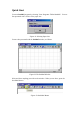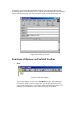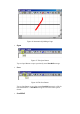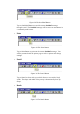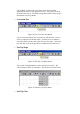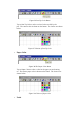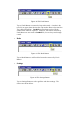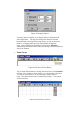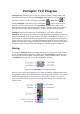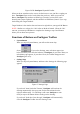User's Manual
Table Of Contents
- FEDERAL COMMUNICATIONS COMMISSION
- General Information
- Installing Hardware
- Installing Driver and Pen Utilities
- Verifying Hardware Installation
- Verifying Overall Installation
- Usage Tips
- Pen Scrolling
- Configuring the Pen Device
- Pen Utilities
- Annotate for Word V2.0 Program
- PenMail V1.0 Program
- PenSigner V2.0 Program
- Annotate All V1.0 Program
PenSigner V2.0 Program
PenSigner Program allows you to sign your name or to draw a simple picture and
insert it into a document. As soon as PenSigner is initiated, you can start drawing
anywhere on the screen after you choose Pen Button
or Brush Button . By
default, PenSigner awaits until you press OK Button before it sends out your
drawing. You may also set it up so that PenSigner automatically sends out the
drawing after you pause for a certain period of time. The latter mode is convenient
when you wish to many simple drawings to a number of places in the document.
PenSigner inserts your drawing into Target Window, the window (other than
PenSigner) that was last active before you press OK Button. Normally, your drawing
appears immediately in the Target Window after you press OK Button. However, if
you changed the Target Window to one that does not accept graphs, the drawing may
appear to be lost. In such case, you should immediately pick the correct window and
invoke Paste function to attempt inserting the drawing again. You must be careful not
to invoke the Edit /Copy function that changes the contents of system Clipboard.
Startup
You start the PenSigner Program by Selecting “Start” at the lower left corner of the
screen, and then selecting Programs, Tablet, and finally PenSigner. Naturally, you
may copy this Shortcut to other convenient places, such as on the Desktop. As soon
as PenSigner is started, you will see the Unexpanded Toolbar:
.
Figure 55 The PenSigner Unexpanded Toolbar
When you are ready to start drawing, tap on either Pen Button or Brush Button on the
Unexpanded Toolbar. This will display the following Expanded Toolbar, and you can
then start drawing anywhere on the screen. If the Toolbar is in the way, you can
move it anywhere else on the screen by pressing and holding at the rectangular title
area at the top.