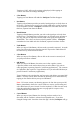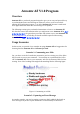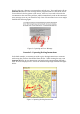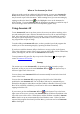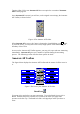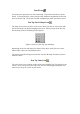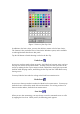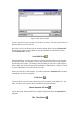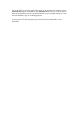User's Manual
Table Of Contents
- FEDERAL COMMUNICATIONS COMMISSION
- General Information
- Installing Hardware
- Installing Driver and Pen Utilities
- Verifying Hardware Installation
- Verifying Overall Installation
- Usage Tips
- Pen Scrolling
- Configuring the Pen Device
- Pen Utilities
- Annotate for Word V2.0 Program
- PenMail V1.0 Program
- PenSigner V2.0 Program
- Annotate All V1.0 Program
Tapping on "OK" will save the settings as displayed, while tapping on
"Cancel" will leave the settings unchanged.
• Close Button
Tapping on Close Button will make the PenSigner Toolbar disappear.
• Pen Button
Tapping on Pen Button provides you with a hard-tipped pen to freely draw on
the screen. The Pen leaves a trace with a fixed width and in a color as shown
on the Expanded Toolbar. PenSigner remembers the last width and color for
this Pen, separate from those for Brush.
• Brush Button
Tapping on Brush Button provides you with a soft-tipped pen to freely draw
on the screen. The Brush leaves a thicker trace as you apply more pressure to
Pen Tip, and you can adjust the normal width of the tip by moving the Pen
Width Slide. The color is as shown on the Expanded Toolbar. PenSigner
remembers the last width and color for Brush, separate from those for Pen.
• Undo Button
When you tap on Undo Button, the last stroke you made is removed. A stroke
is the trace left on the screen from the time Pen Tip touches Tablet Plate till
the time Pen Tip is lifted from the Plate.
• Clear Button
When you tap on Clear Button, all trace left on the screen is removed, as if
you just pressed Pen or Brush.
• OK Button
When you tap on OK Button, the entire trace is first copied to system
Clipboard, similar to the action taken when you select Edit/ Copy with an
editor program (or pressing Control-C with many applications) . The contents
of Clipboard is then copied to Target Window as if you selected Edit/Paste (or
pressed Control-V with many applications).
Target Window is the window that was last active right before you tapped OK
Button. You may choose which window the drawing is to be inserted into by
tapping on the window before you tap on OK Button.
Note: If for some reason your drawing appear to be lost after you tap on OK
Button, immediately choose the correct window to receive your drawing and
select Edit/ Paste (or press Control-V on the keyboard). If this does not work,
either the application program does not accept graphs or it expects a key
combination other than Control-V.
• Cancel Button
When you tap on Cancel Button, the drawing you have made so far is
discarded, and the Toolbar is returned to unexpended state. If you have
changed Settings with "Send then close this appl" checked, PenSigner will go