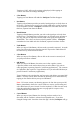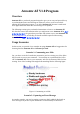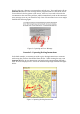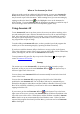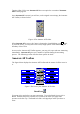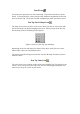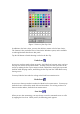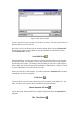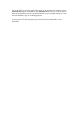User's Manual
Table Of Contents
- FEDERAL COMMUNICATIONS COMMISSION
- General Information
- Installing Hardware
- Installing Driver and Pen Utilities
- Verifying Hardware Installation
- Verifying Overall Installation
- Usage Tips
- Pen Scrolling
- Configuring the Pen Device
- Pen Utilities
- Annotate for Word V2.0 Program
- PenMail V1.0 Program
- PenSigner V2.0 Program
- Annotate All V1.0 Program
describe this over a distance to someone that can help you. You could again call out
Annotate All while the error message and the program window is still on the screen.
You could circle the key points on the screen, write in a few words to describe the
circumstances that caused the problem, and then immediately send out the annotated
error message screen to your friend for help. Part of he annotated error screen might
look like the following figure.
Figure 2 Capturing an Error Message
Scenario 3: Capturing Driving Instructions
In the third example, we assume you wish to give driving instructions to someone
with a map that you have downloaded from the Net. While viewing the map, start
Annotate All, draw in your instructions, and send out the annotated map through e-
mail, all in one simple process. Part of the annotated map might look like the figure
below.
Figure 3 Capturing Driving Instructions