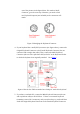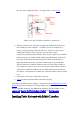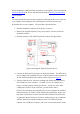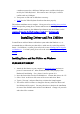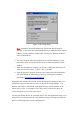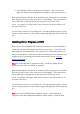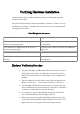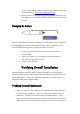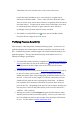User's Manual
a modem connected to a different COM port not in conflict with the port
used by the Tablet Keyboard. If the mouse uses a PS/2 port, it will not
conflict with any COM port.
6. Turn power on and wait for Windows to start up.
7. Ver ify
that the Tablet Keyboard hardware functions properly.
The hardware installation is now complete. Please proceed to installing Driver and Pen
Utilities that provides pointing device function and Pressure Sensitivity (through a
Wintab-compatible interface), plus additional pen functions with Pen Utilities such as
Annotate All
,
Annotate for Word
,
PenSigner
,
PenMail
, and
PenCommander
.
Installing Driver and Pen Utilities
To install Driver and Pen Utilities on Windows system other than Windows 3.1, we
recommend that you follow the procedure below, and do not rely on the Plug and Play
feature. For Windows 3.1 system, please refer to the section
Installing Driver Program
on Windows 3.1
. For DOS system, please refer to the section
Installing Driver Program
on DOS.
Installing Driver and Pen Utilities on Windows
95/98/ME/NT/2000/XP
1. Attach the Pen Device to your computer as described before and turn on
power if it was turned off. When Windows starts, it may display a New
Hardware Found dialog. If so, choose Cancel to get out of it.
2. Insert the Driver Disc into the CD-ROM drive. Assume this drive to be “E”.
3. Select "Start" at the lower left corner of the screen and select "Run".
4. Type in "E:\setup", and press Enter key to initiate the Setup Program.
5. You will be offered a chance to change the directory where the Driver and
Pen Utilities will be copied. You may also select or deselect the installation
of some of Pen Utilities and/or online User's Manual. Change it if you wish
and select OK to continue.