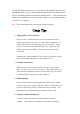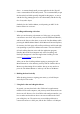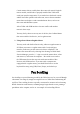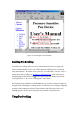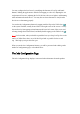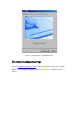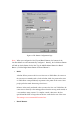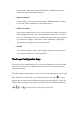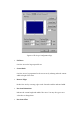User's Manual
down. A constant, though small, pressure applied to the Pen Tip will
cause a constant drain on the battery inside. We recommend that you put
the Pen in the Pen Holder specially designed for this purpose, or store it
with the Pen Tip pointing upward, or lie it horizontally with the Pen Tip
free of any other objects.
Similarly for the Cordless Mouse, avoid pressing on ANY of the
buttons when it is not in use.
5. Scrolling and Panning with a Pen
When you are browsing a document or a Web page, it is especially
convenient to use a Pen. All you do is press and hold Barrel Button 1,
and hover the Pen over Pen Area, or move the Cordless Mouse while
pressing the Middle Mouse Button. With Microsoft Internet Explorer,
for instance, the Web page will scroll up and down, and left and right,
corresponding to your Pen or Mouse movement. The exact behavior
of Pen Scrolling function varies with the application program.
Notably, Microsoft Word supports only vertical scrolling, and
NetScape Navigator 4.5 does not support Pen Scrolling. See the
section Pen Scrolling for more details.
After you use Pen Scrolling without tapping or pressing the Left
Mouse Button for a few minutes, you may find the Cordless Pen or
Mouse stop functioning all in a sudden. Just tap on any surface or
press the Left Mouse Button to “wake up” the Pen or the Mouse.
6. Holding the Pen Vertically
When drawing pictures or signing your name, try to hold the pen
vertically for best results.
7. Using both a Pen and a Regular Mouse
In general, you may have both a Pen Tablet and a regular mouse
installed on the same computer, and you may switch between the two
devices at will. However, for a Pen Tablet with serial port interface, you
have to make sure that the two devices are not in conflict in the COM
port or IRQ they use. The easiest way to avoid this problem is to
connect the mouse to a PS/2 port, and the Pen Tablet to a COM port.