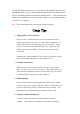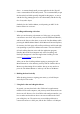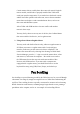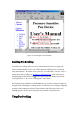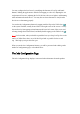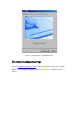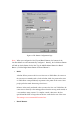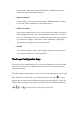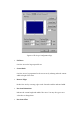User's Manual
Certain mouse drivers, notably those that come with certain Logitech
mouse models, would render a properly installed Pen Tablet with
serial port interface inoperative. If you wish to have both such a mouse
and the Pen Tablet operable at the same time, remove the non-standard
mouse driver and replace it with a standard mouse driver, such as one
that comes with Windows system.
A Pen Tablet with USB interface does not conflict with another
mouse in these ways.
You may freely choose to use any one of the Pen, the Cordless Mouse
that comes with the Pen Device, and a regular mouse.
8. Using a Pen without a Regular Mouse
You may work with the Pen Device only, without a regular mouse at
all. When you remove a regular mouse with Com (serial) port
interface, make sure you also remove its driver completely. You
remove the mouse driver by selecting Start /Settings /Control Panel
/Device Manager, press the "+" sign to reveal the mouse driver, select
and remove it, and restart the computer. Be careful not to remove
the USB mouse driver that may exist with some models of Pen
Devices with USB interface. If you start with a computer not
equipped with a regular mouse, you should learn how to use the
keyboard for setup, using TAB, Enter, Escape, and other keys.
Pen Scrolling
Pen Scrolling
is a special function provided by the Tablet Driver to let you scroll through
a document or an image by simply hovering the Pen over Tablet Plate without using the
scroll bar. Thus, scrolling becomes especially convenient for activities such as browsing
HTML documents on the Internet, examining images larger than the screen, panning a
spreadsheet on the computer, and so on. An example of
Pen Scrolling
follows.