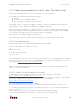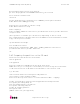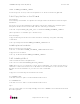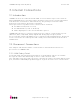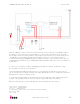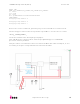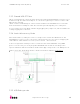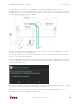User manual
UDOO Starting manual (beta) Version 0.4
http://www.udoo.org/
13"
Label: <UDOO_MICROSD_LABEL>
Press the green V form, wait for the partition to be done and exit gparted.
2.4.4. Copy the files on the SD card
File System:
Note: Always remember to replace the strings inside the brackets with the right
filenames.
Mount the just-created partition and then extract the tar.gz file containing the
filesystem inside the microSD card with the following command:
sudo tar -xzvpf <NAME_OF_TAR_FS> -C /media/<UDOO_MICROSD_LABEL>/
(This operation could take up to 30 minutes)
Kernel Image:
Copy the binary inside the microSD card boot folder by using the following
command:
sudo cp uImage /media/<UDOO_MICROSD_LABEL>/boot
Installing kernel modules
Remove the previous modules:
sudo rm -rv /media/<UDOO_MICROSD_LABEL>/lib/modules/*
Copy the new modules:
sudo cp -av lib /media/<UDOO_MICROSD_LABEL>/
2.4.5. Installing U-Boot
Unmount all the Micro SD partitions:
sudo umount /dev/<MICROSD_DEVICE_NAME>*
NOTE: Be sure you’ re using the correct device filename; use of the wrong device
identifier could result in the loss of all data on the Hard Drive of the host PC used.
Double check the filename of your device with command:
lsblk
Copy the u-boot binary file inside the MicroSD.
For UDOO Quad:
sudo dd if=u-boot-q.imx of=/dev/sdX bs=512 seek=2
For UDOO Dual:
sudo dd if=u-boot-d.imx of=/dev/sdX bs=512 seek=2
sync
The microSD card is nowready. Simply insert it in UDOO’s microSD Card slot and
boot the system.