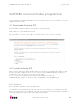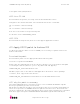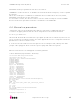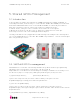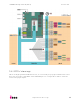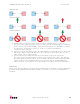User manual
UDOO Starting manual (beta) Version 0.4
http://www.udoo.org/
21"
It is possible to download Android SDK and access the full documentation at:
http://developer.android.com/sdk/index.html
Full guide for ADB tool available at:
http://developer.android.com/tools/help/adb.html
3.2.6. Switching between modes
From Android options menu, it is possible to switch between Debug Mode and
Accessory Development Kit (ADK) Mode. For this, it is necessary to access the
android shell.
- Connect a microUSB cable to CN6 and plug J18 jumper. Now access to the shared
serial port using a terminal application (like Teraterm, Minicom, Serial Tools).
please check the paragraph related to the configuration of shared serial port
Accessing the Android console, it is possible to switch between the two modes.
From
INTERNAL ADK mode (i.Mx6 ←→ SAM3X)
to
Debug Mode (microUSB plugged in CN3)
From
Debug Mode (microUSB plugged in CN3)
to
INTERNAL ADK mode (i.Mx6 ←→ SAM3X)
sudo –s
echo 0 > /sys/class/gpio/gpio203/value
echo 0 > /sys/class/gpio/gpio128/value
sudo -s
echo 1 > /sys/class/gpio/gpio128/value
echo 1 > /sys/class/gpio/gpio203/value
When switching from Debug to ADK mode, after the two commands have been sent,
it is possible that it is necessary to reset the SAM3X8E. Simply plug and unplug the
jumper J16.
If it has been loaded a sketch implementing AOA protocol, an alert will appear. It
notifies that Android Accessory is now connected. In case of presence of an app
matching the id on the Arduino sketch, it will ask for a confirmation for opening such
an app..
On the top-left menu, a message will constantly remind about the presence of the
Accessory Connection.
3.3. Communication example over shared Serial Port
The two processors can communicate using the shared serial port, as deescribed in
paragraph 3.2.2
On i.MX6 processor, such a serial port can be managed using the device file
/dev/ttymxc3.
For example, on a UDOO Linux terminal, it is possible to initialize the serial port baud
rate by using the stty command: