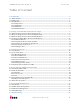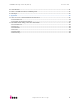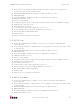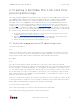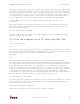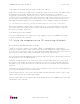User manual
UDOO Starting manual (beta) Version 0.4
http://www.udoo.org/
9"
sudo dd bs=1m if=path_del_file_img of=/dev/<sd_name>
Please be sure that you replaced the argument of input file (if=<img_file_path>) with
the path to the .img file, and that the device name specified in output file’ s
argument (of=/dev/<sd_name>) is correct. This is very important, since it could
result in the loss of all data of the disk of the Mac used, when referring to the wrong
device name.). Please also be sure that the device name is that of the whole micro
SD card as described above, not just a partition (for example, rdisk3, not disk3s1).
e.g. sudo dd bs=1m if=/home/user_name/Download/2013-5-28-udoo-ubuntu.img of=/dev/rdisk3
Once dd completes, run the sync command as root or run sudo sync as a normal
user (this will ensure that the write cache is flushed and that it is safe to unmount
the micro SD card). Then run:
sudo diskutil eject /dev/rdisk3
The micro SD card is now ready to be used. Simply, insert it in UDOO’s microSD
Card slot and boot the system.
2.3. Write the image on micro SD card using Windows
Download the Win32DiskImager software
Unzip it, now there will be a new folder called “win32diskimager-v0.7-binary”.
If the PC used has a slot for SD cards (SD to microSD adapter needed), simply insert
the card. If not, insert the card into any SD card reader and then connect it to the PC.
Note: the microSD card must be formatted using FAT32 File System!
Run the file named Win32DiskImager.exe(with Windows Vista, 7 and 8 right-click the
file and select “Run as administrator”).
If the micro SD card (Device) used is not detected automatically, click on the drop
down box on the right and select the identifier of the micro SD card that has been
plugged in (e.g. [H:\]). Note: the microSD card must be formatted using FAT32 File
System!
Please be careful to select the correct drive identifier; if you use the wrong identifier,
you can lose all data on the PC's hard disk!
In the Image File box, choose the downloaded .img file and click “Write”. Note: click
YES in case it pops up a warning message.
The microSD card is now ready to be used. Simply insert it in UDOO’s microSD Card
slot and boot the system.