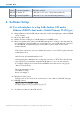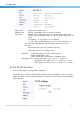User's Manual
Confidential / All product specifications are subject to change without notice.
3
GEE810U-915U
WLAN
Constant Light Blue Wifi AP is enabled.
LPWAN
Constant off LoRa radio is off. ( ret= -1 in the radioparams.txt )
LPWAN
Constant Light Blue LoRa radio is on. ( ret= 0 in the radioparams.txt )
4. Software Setup
4.1 Use web interface to setup LoRa Indoor GW under
Ethernet DHCP client mode ( Defult Primary WAN type )
4.1.1 Plug in Ethernet cable in GW and the other end of cable should plug into where is DHCP
server existing.
4.1.2 Power up Indoor GW.
4.1.3 Make sure Indoor GW gets a valid IP Address from DHCP server.
4.1.4 Based on iptables rules, pleasse use PC/NB/smart-phone to connect to the same network
(91.134.250.x/32), and assign PC ip as 91.134.250.101 to access GW with ssh connection.
For GW BS ID, username and password information, please ask Foxconn contact
window directly.
Web UI is not allowed to access by default. If user tries to acces Web UI, please enetr the
command as below.
am335x-evm:~# /usr/bin/firewall-reset.sh
After applying the command as above, then user can access to Web UI by the following
steps. Open a browser with the assigned GW IP address to access its web interface.
For example, GW gets 91.134.250.102 from DHCP server, then access web page by
“http://91.134.250.102/”
The login information is like:
Username: bsconfig
Password: aup6g/t;3
4.1.5 Required a web browser
Chrome version “55.0.2883.87 m” web browser to access Indoor LoRa GW web page.
4.1.6 MP FW version:
am335x
am335xam335x
am335x-
--
-evm:~# cat /
evm:~# cat /evm:~# cat /
evm:~# cat /etc/mlb
etc/mlbetc/mlb
etc/mlb-
--
-version
versionversion
version
PCG020C-20200131-FULLSDK1003-GenericFW
4.1.7 Connection to Indoor LoRa GW web UI