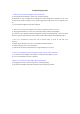Troubleshooting Guide
Troubleshooting Guide
1. What can I do if the SATA adapter cannot be detected?
(1) Re-plug the SATA adapter to ensure it is connected properly.
(2) Recheck in "My Computer-Device Manager-Universal Serial Bus Controller" to see if the
enclosure still cannot be detected. If not, please upgrade the USB driver of your computer for a
try.
(3) Test the SATA adapter with another computer.
2. What can I do if the SATA adapter can be detected, while the hard drive cannot?
(1) Re-plug the hard drive to ensure it is connected properly with the SATA adapter.
(2) Check in "My computer-computer management -storage -disk management - disk to see if the
hard drive still cannot be detected. If not, please test this SATA adapter with another hard drive.
3. How can I troubleshoot if hard drive can be detected while it cannot be read and wrote
properly?
(1) Back up the data first if it is not a new hard drive and then format it.
(2) Make a partition if it is a new hard drive.
(3) Make sure the format of the hard drive is supported by the PC system.
4. How can I troubleshoot if the read and write speed is slower than I expected?
(1) Connect the SATA adapter to the USB C 3.0 rather than the USB C 2.0 port.
(2) Test it with another hard drive if possible.
5.What can I do if the the SATA adapter gets disconnecting?
(1) Re-plug the devices to ensure every part is connected properly.
(2) Try the SATA adapter with another hard drive and computer if possible.