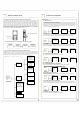Operation Manual
Smart Lock Setup Guide
V
Smart Lock Setup Guide
V
Add
password
Add
fingerprint
Add card
Modify admin
fingerprint
Add user fingerprint
Add temporary
fingerprint
Add coercive
fingerprint
Add coercive
fingerprint 271 Please
press your finger
Please enter again
Coercive fingerprint
271 Add completed
3.3 Add card
3.3.1 Add management card
Similar to adding passwords, the specific add process for card is as follows:
Add
password
Add
fingerprint
Add card
Modify admin fingerprint
Add user fingerprint
Add temporary
fingerprint
Add coercive fingerprint
Add management
card301 Please swipe
the card
Management card
301 Add completed
Add
password
Add
fingerprint
Add card
Modify admin fingerprint
Add user fingerprint
Add temporary
fingerprint
Add coercive fingerprint
Add user card 311
Please swipe the card
User card 311 Add
completed
3.3.2 Add user card
The user card can be used for unlocking in the normal mode, with the following details added:
3.3.3 Add temporary card
Temporary cards can only be used for unlocking in normal mode. The temporary card number will be
automatically deleted after the temporary card is used once. The specific add process is as follows:
Add
password
Add
fingerprint
Add card
Modify admin fingerprint
Add user fingerprint
Add temporary
fingerprint
Add coercive fingerprint
Add temporary card
381 Please swipe the
card
Temporary card 381
Add completed
3.3.4 Add coercive card
The coercive card can be used for unlocking in the normal mode, with the following details added:
Add
password
Add
fingerprint
Add card
Modify admin fingerprint
Add user fingerprint
Add temporary
fingerprint
Add coercive fingerprint
Add coercive card 391
Please swipe the card
Coercive card 391
Add completed
4. Delete users
4.1 Delete password
The admin password cannot be deleted, and the temporary/user/coercion password can be deleted.
The specific operating process is as follows
Delete
password
Delete
fingerprint
Delete card
002 User password
081 Temporary
password
091 Coercive password
Enter the password or
password number to
be deleted
User password 002
Delete completed
4.2 Delete fingerprint
At least one admin fingerprint is reserved when deleting the fingerprints. Temporary/user/coercive
fingerprints can be deleted. For specific operating steps, please refer to password deletion. The deletion
process is as follows:
Delete
password
Delete
fingerprint
Delete card
111 User fingerprint
241 Temporary
fingerprint
271 Coercive
fingerprint
Enter the fingerprint or
fingerprint number to
be deleted
User fingerprint 111
Add completed
4.3 Delete card
The management card can also be deleted when deleting the card. For specific operating steps, please
refer to the deletion password. The operating process is as follows:
Delete
password
Delete
fingerprint
Delete card
301 Management
card
311 User card
381 Temporary card
391 Coercive card
Enter the card or card
number to be deleted
Management card
301 Delete completed
5.System setup
5.1[Time setting]
After entering the management mode, select [System Settings], [Time Settings], press the number
buttons to type the time to save, press the [*] button to cancel the last input, and press the [#] key to
confirm after the setting is completed. The specific operating process is as follows:
Add a user
Remove a user
System setup
Record query
Time setting
Local unlock
mode
Remote unlock
mode
Set time
Date 16-01-01
Time 00-00-00
Return
(*)confirm(#)
Operations
completed
5.2 [Local unlock mode]
There are three unlock modes. Normal mode, fingerprint+fingerprint, fingerprint + password. The
unlock mode is fingerprint + fingerprint. Fingerprint + password requires that both fingerprint and
password are not for temporary users. You can adjust the cursor to the corresponding mode
according to requirements, and press the [#] button to confirm the selection. The specific operating
flow is as follows:
Add a user
Remove a user
System setup
Record query
Time setting
Local unlock
mode
Remote unlock
mode
Normal Mode
Fingerprint+Fin
gerprint
Fingerprint+Pa
ssword
Normal mode
operations
completed
5.4 [Normally open setting]
When the touch screen is woken up after being normally opened, the LED display screen will prompt
"Normally open is on" and the LED indicator light will be normally green, during which, the door is in
the access state and the external handle can be directly pressed down to open the door without a
password. The normally open mode can be released after an effective unlocking action. Or turn off
normally open by [normally open setting]. The specific operating flow is as follows
Add a user
Remove a user
System setup
Record query
Local unlock
mode
Remote unlock
mode
Normally open
mode
Convenient
mode
Energy-saving
mode
Close remote
Convenient mode
is on
Add a user
Remove a user
System setup
Record query
Local unlock
mode
Remote unlock
mode
Normally open
mode
Turn on
normally open
Turn off
normally open
Normally open
is on
5.4 [Storage status]
The storage status shows the number of registered users of various types and the total capacity of
users of each type. The specific viewing process is as follows:
Add a user
Remove a user
System setup
Record query
Store status
Voice settings
Factory settings
Admin password01
User password00/79
Temporary
password00/10
Coercive code00/09
To query more
storage, press
8 next page
5.7 [Factory settings]
The factory setting function initializes the smart operating system, adjusts the cursor to [Factory
Settings], and presses the [#] button to confirm, and presses the [*] key to cancel. The factory
settings can also be restored by pressing on the back cover plate setting button for 5 seconds.
Add a user
Remove a user
System setup
Record query
Store status
Voice settings
Factory settings
Turn on voice
Turn off voice
Voice is on
Restoring Factory
Settings
》》》
Initialization
completed
Recover to factory
settings
No(*)yes(#)
Add a user
Remove a user
System setup
Record query
Voice settings
Factory settings
Version
Information
5.2[Remote unlock mode]
There are three unlock modes. Convenient mode, energy-saving mode, close remote. When the
door lock remote unlock mode works in the convenient mode, it can directly communicate with the
host; when the door lock remote unlock mode works in the energy-saving mode, after waking up the
door lock numeric keypad, press "8+#" to wake up the zigbee module and communicate with the
host; When the door lock remote unlock mode works in the close remote mode, remote unlocking,
remote addition of users, remote deletion of users and other functions cannot be performed. When
the door lock is initialized, it is in the convenient mode.
5.6 [Voice settings]
Voice settings are divided into [Turn on Voice] and [Turn Off Voice]. You can set them as required, or
turn voice on and off through the voice key on the back cover plate. The specific operating flow is as
follows