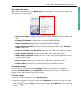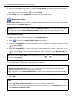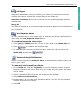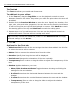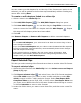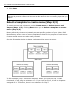Operation Manual
14 ULEAD DVD MOVIEFACTORY USER GUIDE
The Text tab
The Text tab allows you to add and format text.
To add text to your video:
1. In the Text tab, drag the Jog Slider or use the playback controls to move
between frames in the video. Stop when you reach the point where the text will
be added.
2. Double-click the Preview Window to enter the text. Specify the duration, font
type, size, color, and other properties. You can also use the mark-in/out buttons
to set how long the text clip will be displayed on screen. Click Mark-in to mark
the starting point of the clip and Mark-out to mark the ending point.
3. Repeat steps 1 to 2 to add more text. You can use the playback controls to
preview the result. The text will not overlap each other.
4. Click OK.
Options for the Text tab
• Added text list Records all the text strings that have been added. Use this list
to select the text to edit or remove.
• Delete Click to remove the selected text from the video.
• Duration Specify how long the text will be displayed.
• Vertical text Changes the orientation of the text vertically.
• Transparency Enter a value or drag the slider to adjust the transparency of the
text.
• Shadow Applies shadow to your text.
• Show/Hide shadow attributes Toggles between showing and hiding the
settings for the text shadow.
• X-offset Determines the horizontal distance between the text and the
shadow.
• Y-offset Determines the vertical distance between the text and the shadow.
• Transparency Enter a value or drag the slider to adjust the shadow
transparency of the text.
Tip: To modify or delete the added text, select it in the Added text list then apply
preferred settings or click Delete.