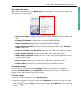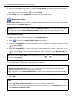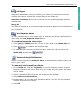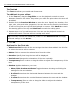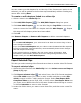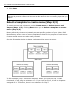Operation Manual
20 ULEAD DVD MOVIEFACTORY USER GUIDE
• Layout Settings Opens a menu of options for applying changes to menu
pages or resetting them to their previous state.
• Advanced Settings Opens a menu of options for adding title menus, chapter
menus, and thumbnail numbers.
• Customize Opens the Customize Menu dialog box where you can modify
the layout, thumbnail frames and navigation buttons of your menu.
• Menu In/Menu Out Opens a selection filters and transition effects.
If a menu
template has a Menu In effect, its default duration is 20 seconds.
To switch to preview mode, click Go to the Preview step.
Using motion menus
When Motion menu is selected, the movie will use the beginning part of the video
at a fixed duration instead of the first video frame as button thumbnails. The
duration of motion menus range from 1 to 30 seconds.
Using motion menus will increase the file size. Check the disc space usage indicator
to make sure that the file size is still within the limit of the DVD. Refer to the
Required menu space to make sure the space for the menu does not exceed the
menu space limit of your selected output.
Use video backgrounds and buttons to enhance the appearance of your menus.
Select a customized template first then choose a video for your buttons or
background.
Customizing menu templates
Ulead DVD MovieFactory allows you to customize and create your own menu
templates for easy application to your current and future movie projects.
To create your own menu template:
1. Click Customize in the Edit tab of the Select a template to create menu
(Step 2/3) page to open the Customize Menu dialog box.
2. Select Frame, Navigation Button, or Layout in the drop down menu to
display the associated preset thumbnails.
3. Double-click a thumbnail to apply it.
4. To choose a new background music, image, or video, click Background music
or Background image/video.
Note: The Menu Out transition effects are not supported in DVD+VR projects.