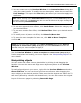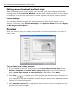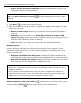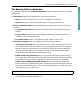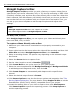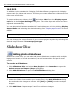Operation Manual
24 ULEAD DVD MOVIEFACTORY USER GUIDE
• Power off the PC when completed Select to automatically turn off your
computer after the burning process.
3. Click Burn to start the burning process.
4. After successfully burning your disc, a dialog box appears from which you can
select the next step.
• Return to Start page allows you to save the current project and begin a
new one.
• Continue brings you back to the Press Burn button to create a DVD
(Step: 3/3) page where you can burn another copy of your project or burn a
new disc with a different series of settings.
• Close prompts you to save your work and close DVD MovieFactory.
Required space
Use the following indicators as reference when burning your projects. These
indicators help determine if you have sufficient space to successfully burn your
project onto the disc.
• Required/Available hard disk space Displays the space needed by the
working folder of the project and the space available for use in the hard drive.
• Required/Available disc space Displays the space needed to fit the video
file in the disc and the space that is available for use.
.
Delete temporary files from folders removes all unnecessary files in your
working folder. Erase deletes all the data in the rewritable disc.
Tip: Click More settings for burning to define additional burner and output
settings.
Notes:
• Make sure your project does not exceed 4.37 gigabytes when burning onto a 4.7-
Gigabyte DVD disc.
• If you will burn a DVD with nearly 2 hours of video, consider these options to
optimize the project size: use a video data rate not higher than 4000 kbps, use
MPEG audio, or use still image menus instead of motion menus.