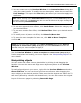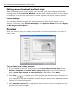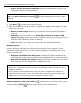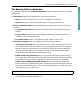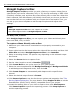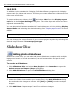Operation Manual
ULEAD DVD MOVIEFACTORY USER GUIDE 29
DVD MovieFactory
5. Add a slideshow title, background music, and transition effect as needed. You
can also apply Pan & Zoom effect to animate your background image by
moving it from one fixed point to another and by changing the viewing distance.
Click Preview to see the result.
6. Click OK after you have finished.
You can also select Record a sound annotation to the selected photo to
record voiceover for a selected image.
Like in video projects, add chapter points by selecting a photo and clicking Set
current photo as chapter . To auto-set chapters at a regular interval, click
Auto set chapter and set the value for the interval.
Editing a slideshow
To edit your slideshow, select the slideshow thumbnail from the Media Clip list and
click Edit Slideshow. Modify the selected slideshow in the Edit Slideshow dialog
box.
Tips:
•Click Add All to include all the photos in the current directory.
•Click ExpressFix to fix common digital photo problems.
• Select Match slideshow duration with background music duration to make
the slideshow length the same as the length of the slideshow audio.