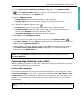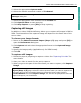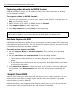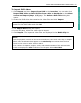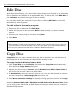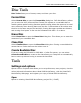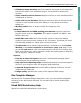Operation Manual
32 ULEAD DVD MOVIEFACTORY USER GUIDE
To capture video from an HDV camcorder:
1. Connect your HDV camcorder to the IEEE-1394 interface card. Turn it on and set
it to Play mode.
2. If you have a Sony HDV camcorder, make sure it is switched to HDV mode.
3. In the Select source and import (Step: 1/3) page, click Capture Video
to open the Capture Video page. The source device connected to your
computer is displayed in the Source list.
4. In Advanced Settings, click Select Device Control and select HDV 1394
Device Control from the Current device drop down menu.
5. Use the Navigation Panel to go to the start of the section of the video where
you want to start capturing and click Capture Video .
Capturing analog video
DVD MovieFactory allows you to capture videos not only from digital sources, but
also from analog sources.
To capture video via an analog capture card:
1. Connect your video source device to your capture card. On some cards, you may
also need to connect the audio cables. for S-video, please remember to connect
the audio cable properly since S-video only transfers video signals.
2. In the Select source and import (Step: 1/3) page, click Capture Video.
Follow the remaining steps as described in the procedure for capturing DV video.
See “Capturing DV video” for more details.
Capturing TV footage
DVD MovieFactory allows you to capture TV footage with a TV tuner. Capture a
segment of your favorite television show on regular TV or cable then save it in your
hard drive in AVI or MPEG format.
To capture TV footage:
1. Check if your computer has an analog video capture card with a TV input jack.
This jack usually uses a TV coaxial cable to input TV signals from either an
antenna or a dedicated cable from your CATV supplier.
2. Connect your video source device to your capture card. On some cards, you may
need to connect the audio cables.
3. In the Select source and import (Step: 1/3) page, click Capture Video.
4. Select your analog device from the Source list.