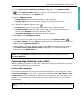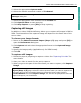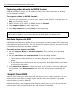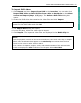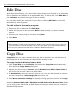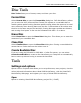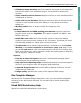Operation Manual
ULEAD DVD MOVIEFACTORY USER GUIDE 33
DVD MovieFactory
5. Select the appropriate Capture mode.
6. Select the channel name and number in TV channel.
7. Select the appropriate video format from the Format list.
8. Click Capture Video to start capturing.
9. Click Stop Capture or press [Esc] to stop capturing.
Capturing still images
In addition to video, DVD MovieFactory allows you to capture still images in BMP or
JPEG. The dimensions of the captured image will depend on the frame size of the
source video.
To choose your image format:
1. Return to the Select source and import (Step: 1/3) page and press [F6] to
open the Preferences dialog box.
2. Click Capture tab and select the appropriate format in the Captured image
format.
3. Specify the image quality (applicable only for JPEG format).
4. Click OK.
To capture still images:
1. Follow the steps in preparing to capture a video. See “Capturing DV video” for
more details.
2. Scan your video to search for the part to capture.
3. When you get to the part of the video frame you want to capture, click Capture
Image.
Note: You can click TV Manager to edit the list of channels in the TV Channel
Manager dialog box.
Tip: You can also capture a still image from a video clip in the
Select source and
import (Step: 1/3)
page. Select the video clip from which you want to capture the
still image and use the navigation buttons to locate the frame. Right-click the
Preview Window and select Capture Image. You will then be prompted to save the
captured image to your local folder.