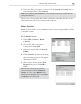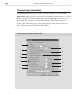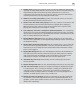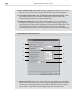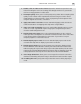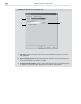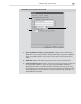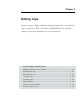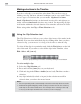Operation Manual
VIDEO EDITOR: CHAPTER ONE
141
To do Batch Convert:
1. Select File: Convert - Batch
Convert.
2. Choose the files you want to
convert then click Add.
3. Select an output folder in Save in
Folder.
4. Click Convert. A window showing
the converting progress will appear.
Wait until it closes.
5. The result is shown in the Task
Report dialog box. Click OK to
finish.
Tip:
You can save the files you want to
convert directly inside the Production
Library. To save, select Options in the
Batch Convert dialog box then select Save
to Library in the Library tab.
3. Select the files you want to convert. Use the [SHIFT] and [CTRL] keys to
select multiple files. Click Convert.
Note:
Select Save in current folder to automatically overwrite the old files with the
newly converted ones.
The process of converting these files could take some time, but it is a one-
time render and will save you time in the long run.
Batch Convert
Batch Convert allows you to simultaneously convert a large number of files
to another format.