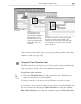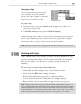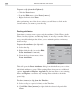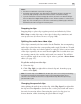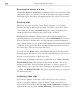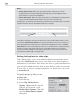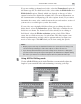Operation Manual
MEDIASTUDIO PRO USER GUIDE
158
Notes:
•
Freeze before frame. When the clip is played back, it will "freeze" on the
designated frame from the beginning of the clip, up to and including the frame
itself, and then resume normal playback.
•
Freeze after frame. When the clip is played back, it will playback normally until it
comes to the designated frame and then "freeze" to the end of the clip.
If both boxes are checked, the clip will freeze both before a particular frame and after
a particular frame. See the illustration below for an example.
In the above illustration, the top row represents a normal clip of fifteen frames. In the
second row, Freeze before frame was selected and frame 5 was frozen. Frame 5 is
then repeated (frozen) until frame 6 is reached. Normal playback resumes. Freeze
after frame was also selected with the value of 11, and the frame is repeated (frozen)
until the end of the clip. So this clip freezes at two different points. If you want to
freeze more frames within this one clip, you must first use the Scissors tool to cut
your clip into separate clips (see page 165).
Setting field options for video clips
Video Editor allows you to work with both field-based and frame-based
video files. Field-based video stores video data as two distinct fields of
information for each frame. This allows the video to play back flicker free
on a television which interlaces both of these fields in odd/even scan lines.
If your video is only for computer playback, you should save your work
as frame-based.
Freeze after frameFreeze before frame
To specify the type of video you are
working with:
1. Select the clip.
2. Select Clip: Media Source
Options. (Right-click the clip and
from the pop-up menu, select
Media Source Options.) This will
open the Media Source Options
dialog box.