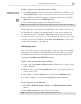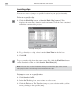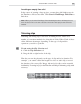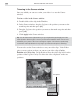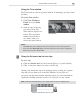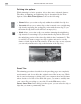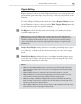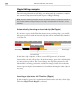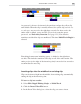Operation Manual
VIDEO EDITOR: CHAPTER TWO
163
Trimming a clip with the Clip Selection tool
Locating an empty time slot
In the course of creating a large project, you may have left blank spaces in
the Timeline to fill at a later time. Click Search: Find Empty Time Slots to
find these.
Note:
When you view the Find Empty Time Slot dialog box there will always be one
time slot listed. This is the time slot at the end of the video project and cannot be
deleted.
Trimming clips
Trimming and editing clips is the basis of making movies. There are a
number of convenient methods for doing this in Video Editor. Each of these
offers different advantages depending on the type of clip and the
operations you wish to perform.
To trim using the Clip Selection tool:
1. Click the Clip Selection tool.
2. Drag the left or right border of the clip.
How far you can drag depends on the type of clip and/or its duration. For
example, you cannot extend the length of a video or audio clip to exceed
the duration of its source file. Image, title and color clips can be extended
indefinitely. Zooming in [+] on the Timeline will help in trimming a clip with
accuracy.