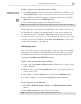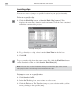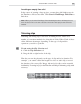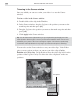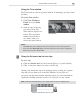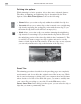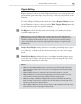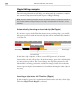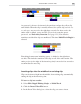Operation Manual
MEDIASTUDIO PRO USER GUIDE
168
In this three clip sequence, a three second AVI (green.avi) is inserted
between the red and yellow clips. In the first image, green.avi is black while
it is moved into position. The second image, the clip being inserted is still
black while it is being positioned, and the last image clearly shows that the
inserted green clip has been trimmed to fit without altering the other clips in
any way.
Inserting a clip into a full Timeline (Ripple)
In this example, green.avi is again inserted between the red and yellow clips.
This time Single Track Ripple is selected.
Ripple Editing examples
The following illustrations will help you understand the sometimes complex,
but extremely important and useful aspects of Ripple Editing.
Note:
All of the following examples involve the initial insertion of a clip from outside of
the Timeline. When moving already inserted clips around within the Timeline, results
will differ.
Automatically trimming an inserted clip (No Ripple)
If you have a space in the Timeline between two existing clips, you can fill
that space precisely with an inserted clip that will be automatically trimmed
to fit the slot.
First image
Second image
Third image