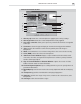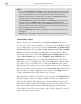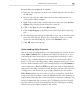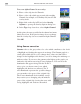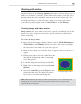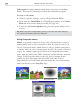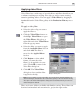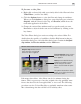Operation Manual
VIDEO EDITOR: CHAPTER THREE
197
Video Filters dialog box
Region dialog box
Applying video filters
Video Editor has a wide range of special effects and filters that allow you
to enhance and improve existing video clips as well as create exciting
attention grabbing effects. You can apply a Video Filter by dragging its
thumbnail from the Video Filter gallery of the Production Library onto a
clip.
To apply a video filter:
1. Select the video clip you want to
apply the filter to.
2. Click the Video Filters button or
click Clip: Video Filters to open
the Video Filters dialog box or
right-click and select Video Filters
from the pop-up menu.
3. Select the filter you want to apply
from the Available filters list box
and click Add. The filter is
moved to the Applied filters
list box.
4. Click Region to select which
frames you want the video
filter(s) to be applied to in your
video. Click OK to return to the
Video Filter dialog box.
5. Click OK. The Video Filters
dialog box closes and the filter
is applied to the clip.
Note:
If you regularly use the same filter, you can define its default attributes by
double-clicking its thumbnail in the Video Filter gallery of the Production Library.
This opens the Video Filter Options dialog box for that filter, which you can then
edit to change the default.
There are dozens of filters available with limitless variety. These filters can
be mixed and matched and customized to get just the right results.