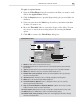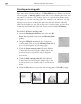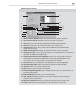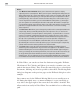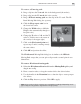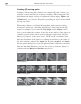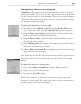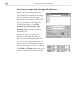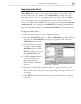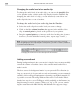Operation Manual
VIDEO EDITOR: CHAPTER THREE
209
Audio Filters dialog box
Applying audio filters
Video Editor also allows you to apply audio filters to audio clips. These
are the same as the ones found in the Audio Editor program (see page
341). They allow you to do everything from increasing a clip’s amplifica-
tion, to removing noise, to applying special effects such as fades and
echoes. In addition, MediaStudio Pro now supports any third party DirectX
Audio plug-ins. You can apply an Audio Filter by dragging its thumbnail
from the Audio Filter gallery of the Production Library onto an audio clip.
To apply an audio filter:
1. Select the audio clip you want to apply the filter to.
2. Click the Audio Filters button or Clip: Audio Filters or right-click the
clip and select Audio Filters from the pop-up menu. This opens the
Audio Filters dialog box.
3. Select the filter you want
to apply from the Avail-
able filters list and click
Add. The filter is moved to
the Applied filters list.
4. Click the Options button
to view the filter and
change its attributes.
(Every filter has different
options.)
5. Change the various filter attributes until you get the result you want.
(The options in this dialog box vary depending on the type of filter you
are using.)
6. Click OK. The Audio Filters dialog box closes and the filter is applied
to the clip.