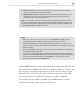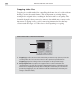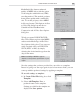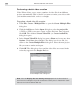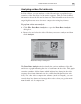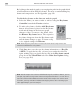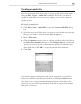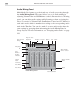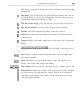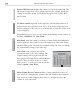Operation Manual
VIDEO EDITOR: CHAPTER FOUR
225
Analyzing a video file’s data rate
In Video Editor, you can analyze a video file and view a graphical repre-
sentation of the data flow for the entire sequence. This provides detailed
information about the file and its data rate. This information can be used to
target high data rate areas for more compression using key frames.
To perform a data rate analysis:
1. Click File: Data Rate Analysis to open the Data Rate Analysis
dialog box.
2. Browse for and select the video file that you want to analyze and then
click Analysis.
The Data Rate Analysis window details the various attributes of the file
and shows a graph indicating the size of each frame in the video. This graph
contains a number of blue frames which indicate key frames in the video
sequence (key frame diamonds are also visible beneath the Preview win-
dow). For some video compression schemes (such as Cinepak), you can
control these key frames and arrange their order so that you get the maxi-
mum benefit out of compression.
Data Rate Analysis dialog box