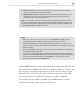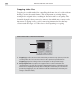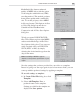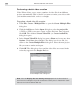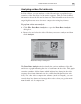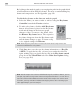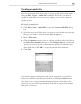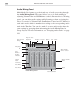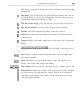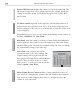Operation Manual
VIDEO EDITOR: CHAPTER FOUR
227
Creating an audio file
You can create audio files from a clip or group of clips in the audio tracks
using the File: Create - Audio File command. These files can then be
opened in Audio Editor for more precise editing, or you can use them in
another project.
To create an audio file:
1. Click File: Create - Audio File to open the Create Audio File dialog
box.
2. Select the drive and folder where you want to save the file and select the
file type you want to create from the Save as type list.
3. Enter a File name.
4. Click the Options button to view or edit the specific details of the file in
the Audio Save Options dialog box. The Compression tab contains the
options you need to specify to determine the quality (and thus the size)
of the audio file. Click OK to accept the current audio attributes.
5. Click Save.
You can also append a subject line and a short description to your file as
well as save the file to the Production Library. Clicking the Select button
also allows you to assign a thumbnail image from any of the clips in the
project for use as a visual representation of the file in any preview enabled
dialog box or browser.
Create Audio File dialog box