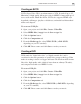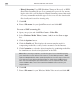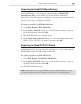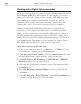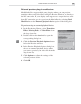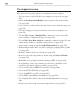Operation Manual
MEDIASTUDIO PRO USER GUIDE
246
Working with a Digital Video camcorder
All movies on a computer are composed of ones and zeros and are therefore
digital. Digital Video (DV) with a capital “D” and a capital “V” however,
stands for a very specific format of video, just like VHS, High-8, or Beta.
This format can be understood (played back, recorded) by your DV
camcorder. When you have the proper hardware (capture board) and
software (DV codec), it can also be understood by your computer.
The most exciting thing about DV is that it can be copied from your
camcorder to your computer, and then back to your camcorder (after
editing, of course) without any loss of quality. While previous versions of
Ulead MediaStudio Pro supported even the very first DV products on the
market, this latest version now offers comprehensive support for DV in all
of its manifestations. This includes, but is not limited to, Type-1, Type-2,
PAL, NTSC, and even the device control of your camcorder.
To record a movie to your DV camcorder:
1. Turn on your camcorder and set it to Play mode (or VTR mode). See
your camcorder’s manual for specific instructions.
2. Click File: Select Device Control. From the Current device list, select
the appropriate device control driver for your DV camcorder.
3. Click File: Export - DV Recording (or TI DV Record, or PAPI DV
Record depending on your capture board).
4. Select the DV AVI file that you want to send to your camcorder. Click
the Open button.
5. In the DV Recording - Preview Window, preview your DV file and
click Next.
6. In the DV Recording - Record Window, click the DV recording button
to begin recording the movie to your camcorder.