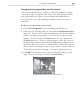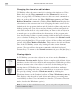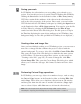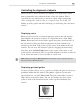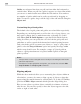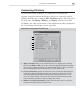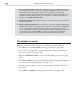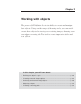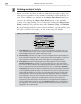Operation Manual
MEDIASTUDIO PRO USER GUIDE
312
Changing the view of an edit window
CG Infinity offers the same controls for viewing edit windows as Video
Paint: these are the View commands and the Zoom tool (for more on
these, see page 264). CG Infinity, however, adds two extra commands to
help you work at full screen: the View: Full Screen
[CTRL+U] and View:
Remove Menu Bar commands. Clicking View: Full Screen displays the
edit window at the current zoom level occupying the entire screen; in its
default mode, the program window and all docked toolbars and panels are
hidden, leaving only your objects and any floating toolbars and panels in
view. Full screen mode is very useful when you want to edit an object in
as much space as possible without the distractions of the program win-
dow. Any floating toolbars or panels remain visible in this mode, allowing
you to continue working on your object. (To return to the Normal screen
mode press the [
ESC] key.) If you prefer to have all the toolbars and panels
present, click View: Remove Menu Bar. This removes the title and menu
bars of the CG Infinity screen only, leaving all other screen elements
present. (You can still use the menu commands with their keyboard
shortcut keys. To return to the Normal screen mode press the [
ESC] key.)
Viewing objects
In CG Infinity, you can view objects in one of two modes: Preview or
Wireframe. Preview mode displays objects complete with all their object
attributes, such as fill color, shadow and transparency. While this provides
the most accurate view of an object, it can slow down editing and pro-
cessing time as CG Infinity has to continually refresh these attributes
whenever you change the view of an edit window or create new objects.
To speed up editing, switch to Wireframe mode by clicking the
Wireframe button on the Standard toolbar or View: Wireframe
[CTRL+D].
This displays only the path of each object and reduces processing time
considerably as there is less information to handle. (To return to Preview
mode, deselect the Wireframe option.)
Note:
To move an object in Wireframe mode, you can only click on its path and not
the area within its shape.