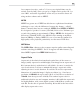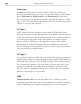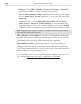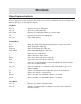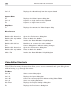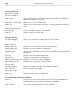Operation Manual
Video Capture shortcuts
Video Capture has many shortcuts that allow you to access commands and open dialog boxes
without having to go through the menus.
File Menu
Ctrl + O Displays the Open dialog box
Ctrl + S Saves an existing video file
Alt + Enter Displays file information about the current video
F6 Displays the Preferences dialog box
Ctrl + Q Exits Video Capture
Control Menu
Esc Stops the video clip being played and returns it to the first frame
Space Starts playing the video clip
Page Up Skips back through the video clip
Page Down Skips forward through the video clip
<- Moves back a single frame
-> Moves forward a single frame
Home Goes to the first frame of the video clip
End Goes to the last frame of the video clip
Shift + F Goes to a specified location using a controllable device(Only works
if you are in Capture Mode)
Ctrl + R Plays the video clip in a continuous loop (Only works if you are in
Playback Mode)
F3 Selects an individual frame and/or the start of a selected area
F4 Defines the end of a selected area
Delete Closes the door if a controllable device is installed
Insert Opens the door if a controllable device is installed
View Menu
Ctrl + P Displays the video in Playback mode
Ctrl + E Switches to Capture Mode. It displays a preview of the video you
intend to capture
Shortcuts