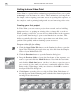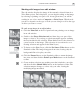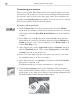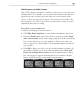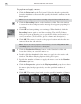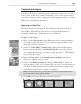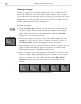Operation Manual
MEDIASTUDIO PRO USER GUIDE
42
6. Set the options according to your preferences (e.g., set the audio format
to DV Audio-NTSC/PAL in the Audio Format dropdown list in the AVI
tab, etc.) then click OK.
7. Click OK to close the Project Settings dialog box.
8. Connect your DV camcorder to your computer then turn it on.
9. Click File: Select Device Control to make sure that the proper device is
connected. Select the appropriate DV device then click OK.
10.Click File: Print to Tape - Timeline then choose whether you’d like to
print the entire project or the selected preview range.
11. Click OK to begin recording the contents of your Timeline to your tape.
MediaStudio Pro will automatically render your project.
12.When the rendering process is finished, click Record on your DV
camcorder. When the program goes through playback, the video will be
exported to your DV device.