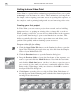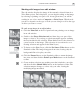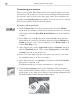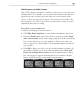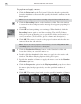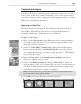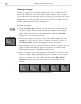Operation Manual
TUTORIAL THREE: VIDEO PAINT
49
Common techniques
Now that you have the essentials of Video Paint out of the way, let's take a
look at some of the more common techniques used to add special effects
to a video production. These techniques are the stepping stones to creating
Hollywood-style illusions and effects.
Applying a video filter
The video filters you can apply in Video Paint are the same as those in
Video Editor. The difference lies in how you apply them and how to
determine which frames within the project are affected.
To apply a video filter:
1. Drag over the Preview bar in the Filmstrip panel to select the frames
you want to apply the filter to. (If you want to apply the filter to the
entire clip, make no selection.)
2. Select the Video Filter: Camera Lens gallery from the Production
Library and drag-and-drop the Kaleidoscope filter onto the edit win-
dow containing the image you want to apply the effect to. The Kaleido-
scope dialog box opens.
3. Drag the View circle on the Original preview image and place it
where you want the effect to start.
4. Click on the End key frame and drag the View circle to where you
want the effect to end. (You can have the view move over the image in
a number of different directions by placing additional key frames and
adjusting the view circle's position accordingly.)
Note:
Click the Lock button to automatically update the Preview window when
you change frames in the Original window.
5. Click OK to close the dialog box and place the filter.
Applying the Kaleidoscope video filter