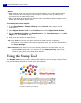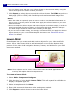Operation Manual
ULEAD PHOTOIMPACT USER GUIDE
159
4. Select a Soft edge for the paint. A lower
value means that the paint strokes will
have harder edges.
5. Click Lines to specify a painting mode.
• Freehand allows you to paint freely by
dragging the cursor on the canvas.
• Straight Lines lets you paint in
straight lines by clicking the start and
end points of the line.
• Connected Lines lets you paint
multiple lines that are connected to one
another.
6. Start painting by dragging on the canvas.
Erasing
PhotoImpact provides you with a variety of tools to remove colors from your
document.
To erase paint applied using one of the Paint, Clone or Retouch Tools, click Eraser
Mode on the Attribute Toolbar or Tool Settings Panel while using one of the
Paint Tools.
The Paint Tool then becomes an eraser and you can proceed to remove the colors,
retouches or cloned images previously applied.
For image objects, you can use the Object Eraser Tools to delete certain portions
of the image object. To learn how these tools work, see “Working with Object
Eraser Tools”.
Customizing Paint Tools
In addition to making basic customizations on the Attribute Toolbar,
PhotoImpact gives you other options for fine-tuning Paint Tools in order to get the
exact painting effect that you want.
You can also save your customizations to create your personal collection of tools.
A high Soft
edge value (left) and low Soft
Edge value (right).
Freehand, Straight Lines, and Connected
Lines modes (clockwise from top left).