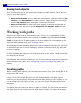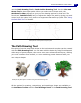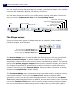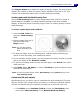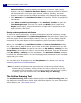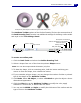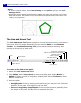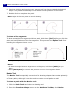Operation Manual
ULEAD PHOTOIMPACT USER GUIDE
182
Saving text objects
Save text objects just as you would save image and path objects. There are two
ways to save text objects:
• Save to EasyPalette You can save the attributes for each text object to My
Library in the EasyPalette for easier access. Simply drag your text object
into the My Library folder and enter a name for the object.
• Save as a UFO file To retain each text object's properties and be able to
edit them, save them in a special Ulead File For Objects (UFO) format.
Working with paths
A path is an object that is composed of lines, curves, or a combination of both,
which are interconnected by control points, or nodes. Use PhotoImpact's Path
Tools to create 2D or 3D path objects in various shapes. For information on the
different path drawing tools, see “Creating paths”.
An advantage of path-based graphics over raster images is that they are not fixed
in resolution and can be freely reshaped, resized or transformed in any way with
no loss of quality.
To store editable path objects, you must save them in the native *.UFO (Ulead File
For Objects) file format.
PhotoImpact also makes it possible for you to convert image objects and selection
area marquees into paths. See “Tracing and converting images into paths” for
details.
Creating paths
When creating path objects, you can either start with a True Color image file or an
image with 256 colors.
Using a True Color image file gives you the most flexibility with path objects
because you can then apply 3D properties and other effects to your objects. If you
use an image with 256 colors or less, you can only create 2D path objects and
selections.
The paths that you make can either be open or closed. The four tools provided by
the Path Tools let you create and edit both types of paths. To draw closed paths,