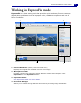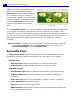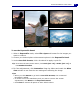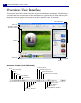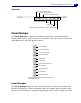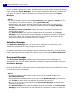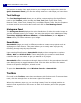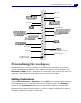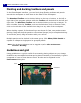Operation Manual
ULEAD PHOTOIMPACT USER GUIDE
26
it was created. Change the order, position and size, and object properties directly
from within the Layer Manager. You can also show/hide objects by clicking the
eye icon, or lock an object’s position by clicking the lock icon in the Layer
Manager.
Notes:
• To select multiple objects in the Layer Manager, press [Ctrl] or [Shift] as you
click objects. To select all objects, press [Ctrl+Shift+A].
• Transparency and object merging options, both useful tools for changing an
object’s display qualities, are readily accessible beneath the Layer Manager
Toolbar.
• Thumbnail menu commands contain a number of practical tools used for
manipulating objects.
•The Global Viewer icon opens a separate area at the bottom of the Layer
Manager, where documents can be magnified by adjusting a slider or using the
zoom tools. When the document does not fit in the window, the frame on the
document enables you to select the area to display.
Selection Manager
The Selection Manager lets you store up to 99 items or frequently-used
selections and masks for easy storage and retrieval.
To place a selection in the manager, make a selection using any of the selection
tools, then right-click to reveal the context menu, and choose Store Selection.
Document Manager
The Document Manager displays open documents in the workspace as
thumbnails. It’s easy to switch between a handful of open documents using the
Document Manager.
Click or double-click (if the document is minimized) a document thumbnail to bring
it to the top of the workspace.
Notes:
• The active document has a blue border around its thumbnail image in the
Document Manager.
• Select multiple thumbnails then select one of the Batch Manager commands on
the Toolbar to apply that command to all selected documents.
• Move your cursor over a thumbnail in the Document Manager to display that
document’s properties.
•The Global Viewer icon opens a separate area at the bottom of the Document
Manager, where documents can be magnified by adjusting a slider or using the