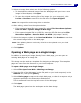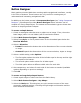Operation Manual
ULEAD PHOTOIMPACT USER GUIDE
264
Notes:
• Selecting Entire page will capture the entire height of the Web page as an image,
but not the width. This may not be a problem for Web pages that can automatically
resize, otherwise, if you want to convert the whole Web page, you will have to
specify a width that will accommodate the page.
• Hyperlinks in Web pages are disabled in the Open Web Page as Image browser,
therefore you must specify the exact Web page location.
Creating a Web background image
In addition to selecting a Web page background from the Web Properties dialog
box, you can also create your own backgrounds by designing and tiling an image.
When creating a background image for your Web page, keep in mind the word
readability. No matter how cool your design is, if your text isn’t legible because the
background is distracting or too busy, then it is counterproductive.
Note: In addition to Background Designer described below, you can simply create
a new image file in the workspace. Optimize and save it, then insert it as a
Web background to your Web page document.
Using Background Designer
Background Designer helps you create tileable backgrounds. The image that you
want to tile can be of any size, but the smaller it is, the faster it will download.
Also, the smaller the image is, the more frequently it will repeat itself in the
background. A good rule is to make the size of the average background tile about
80 x 80 pixels. This will make the file relatively small and fast to download,
allowing it to tile approximately 50 times in the background on a typical 800 x 600
display.
When creating a Web page background, there are two ways to open Background
Designer:
Note: If there is no document in the current workspace or Generate a new tile is
selected, Background Designer creates a single background tile only. This
appears as a new image in the workspace. Optimize and save it as an image
file, then insert it as a Web background to your Web page document by
selecting Web: Web Properties.