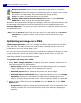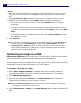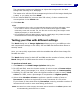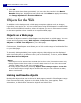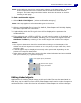Operation Manual
ULEAD PHOTOIMPACT USER GUIDE
274
Whenever the optimization settings are changed, both the original file size as well
as estimated download time and the optimized ones are displayed above the
Preview Windows. This gives you quick reference to judge the desired file size
and download time.
Note: Use the Zoom in mode, and move the mouse over the images in the Preview
Windows to a specific location. This provides a closer look at the image
quality.
Optimizing an image as a JPEG
JPEG Image Optimizer saves your images as JPEGs, which tend to be smaller
than GIF files. The JPEG format is a lossy format, meaning that the more it is
compressed, the more image data is lost.
Yet, you can control precisely how much compression is applied to images in order
to get exactly the results you want. JPEGs support 24-bit colors, so they are
especially suitable for photorealistic images.
To optimize an image as a JPEG:
1. Select Web: Image Optimizer. If objects have been selected, decide how to
save these objects for optimization:
• Entire image Combines all objects and the Web background (or the base
image, depending on which one is displayed on screen).
• Selected objects Saves selected objects as one whole image.
• Selected objects individually Saves selected objects one by one. Image
Optimizer prompts a confirmation message before displaying the next
object, once the saving process of the current displayed object is completed.
2. Select a type of JPEG file from the Preset list or the Mode list on the JPEG
Options tab:
• Progressive Creates an image that gradually fades in as it downloads. This
creates a smaller file, but some browsers may have difficulty displaying it
properly.
Browser preview Shows how the optimized image looks in a browser.
Resample Resizes the image by resampling pixels. Be careful when using
this feature as resampling may deteriorate the image quality.
Crop Cuts away unwanted portions of the image.
Display with/without Preview Windows Shows or hides Preview
Windows of both original and compressed images.