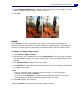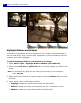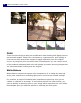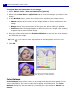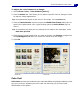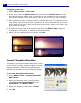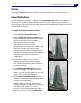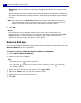Operation Manual
ULEAD PHOTOIMPACT USER GUIDE
82
Highlight Midtone and Shadow
This feature redistributes the tone adjustment in an image to take advantage of
the full tonal range. This is used to add, emphasize or remove shadows, improve
contrast, and enrich highlights.
To adjust Highlight, Midtone, and Shadow in an image:
1. Select Photo: Light - Highlight Midtone Shadow [Ctrl+Shift+H].
2. Select either Dual View or Split View tab to view the changes you make in the
image.
Note: To simultaneously apply the new settings to the image in the workspace,
select Preview.
3. Select which color channel you want to adjust. Selecting Master affects all color
channels.
4. Select which colors in the image to adjust.
• Highlight remaps the colors starting with the light colors.
• Midtone remaps the colors concentrating with the "in-between" colors.
• Shadow remaps the colors starting with the dark colors.