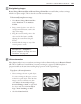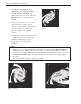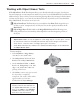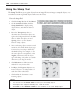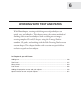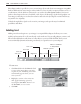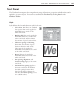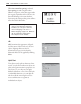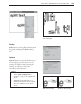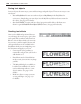Operation Manual
150 PHOTOIMPACT USER GUIDE
Saving text objects
Save text objects the same way as you would save image and path objects. There are two ways to save
text objects:
• Save to EasyPalette You can save each text object to My Library in the EasyPalette for
easier access. Simply drag your text object into the My Library folder and enter a name for
the object. (See page 27 for details).
• Save as a UFO file To retain each text object’s properties and be able to edit them, save
them in a special Ulead File For Objects (UFO) format. (See page 46 for details).
Creating text effects
Once you’ve added and positioned the text
on your image, the next step is to give it that
extra spark of life to make it really stand out.
Below is a list of effects which you can create
for your text, as well as samples. Presets and
other special effects are also available in the
EasyPalette which you can simply drag onto
the document and apply to your text.
• Create custom color, gradients or
texture fills, and give text a 3D look or
add shadows to it.
• Enter Horizontal or Vertical deform
mode to twist your text into any shape
you like.
• The Material dialog box, available to
both the Text and Path tools, can be
used to add unique effects to a text
object’s surface. (See page 179 for
details).
• Bend text objects or wrap your text
on any path shape. (See page 153
for details).
2D Text with Color
2D Text with Multiple-color Gradient Fill
2D Text with Natural Texture Fill