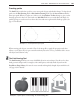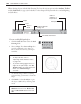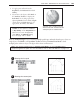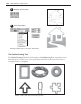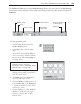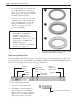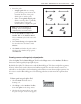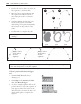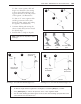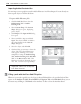Operation Manual
162 PHOTOIMPACT USER GUIDE
To create a solid-filled path object:
1 Click the Path Tool then select the Path
Drawing Tool.
2 Select a Shape. The Custom Shape also
provides additional preset shapes to
choose from and even lets you import
an AI file.
Notes:
•
To import AI files, refer to
“Importing Adobe Illustrator files”,
on page 170.
•
To prevent having jagged curves or
edges in the path shape, click the
Options Tab in the Path Panel and
make sure Anti-aliasing is
selected.
3 To draw the shape, click at a starting
point and drag your mouse to form the
shape.
4 Click Mode. Select 2D Object or give
the object a 3D look by selecting a 3D
mode.
Note:
To view more 3D styles, click
Material and select the Bevel Tab.
Click a 3D Custom button and click
OK.
When drawing objects with the Path Drawing Tool, use the various options in the Attribute Toolbar
and the Path Panel (see page 158 for details) to select shapes, fill objects with color, and add lighting
and 3D effects.
Display Material
dialog box
Shape
Color
Object
mode
Show/hide Path Panel
Edit path
Add tool
attributes to
EasyPalette
Drawing a path shape