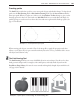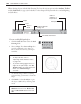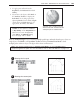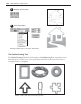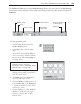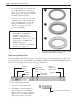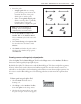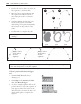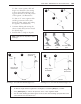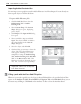Operation Manual
CHAPTER 6: WORKING WITH TEXT AND PATHS 165
To create an outline path:
1 Click the Path Tool and select the
Outline Drawing Tool.
2 Click Shape, then select an outline
shape.
Alternatively, select Custom Shape to
select a preset shape from the Outline
Library. Then, click Custom Shape in
the Shape menu.
Note:
You can also import Adobe
Illustrator AI files. For more
information, refer to “Importing Adobe
Illustrator files”, on page 170.
3 Draw the selected shape. Click at a
starting point and drag your mouse to
form the outline shape.
4 Click Mode and select 2D Object or
any of the 3D object modes.
5 Click the Width and Style buttons on
in the Outline Tab on the Path Panel
to modify the thickness of the outline
and the type of line.
6 Click the Color box on the Attribute
Toolbar to modify the color, apply
Gradient or Texture fills, or add a
Fadeout effect.
The Attribute Toolbar options of the Outline Drawing Tool are the same as that of the Path Drawing
Tool, but the Outline Drawing Tool has additional settings for defining outline width and style in the
Path Panel.
Add tool attributes
to EasyPalette
Outline shape
Color
Object mode
Material options
Show/hide
Path Panel
Edit path