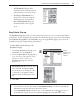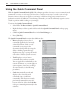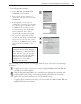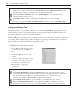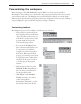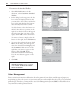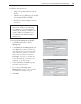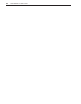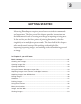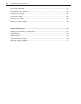Operation Manual
34 PHOTOIMPACT USER GUIDE
Notes:
• Right-click a cached command in the Cache Tab and select Add to Task List on the
pop-up menu to add the command to the currently selected task.
Click Task menu commands and select Task Manager on the pop-up menu to
organize and edit tasks in a set.
Click Batch Task to apply a command to all image files in a selected folder.
• For more on using the Quick Command Panel and macros, check the Online Help.
Using the History Tab
The History Tab is a very useful tool when you often use the Undo/Redo commands. It is also
useful when you want to experiment with the same image while applying different effects or if
you want to limit the resources used by PhotoImpact.
Undo and Redo are very important tools when you want to test the effect of a function applied to
your image. After making a large number of changes to an image, the quickest way to return to a
previous state is to select it from the list in the History Tab.
To duplicate an earlier document state:
1 In the History Tab, drag the slider
or select the state in the History
List.
2 Click the Duplicate icon on the
toolbar.
3 Select the original document in the
workspace, then drag the slider or
select the last command in the
History List to reapply all
commands.
Notes:
Click Clear Undo/Redo to purge the History List for the selected document. This
can be beneficial for program performance as it frees up system resources. If you find
that your system’s performance is slow after applying a lot of effects, you can
decrease the number of Undo Levels to improve performance.
Click Change Undo Level to set the number of commands that are cached.
When the Enable/Disable Undo icon is depressed, Undo is enabled. If you are
running a low-memory system, you can disable Undo to improve overall performance.