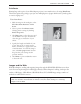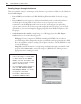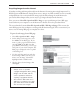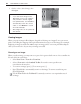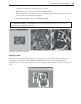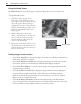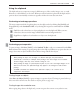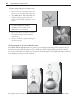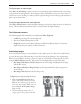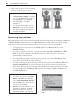Operation Manual
CHAPTER 3: GETTING STARTED 55
•
Click the area under your mouse pointer to zoom in.
• Right-click to zoom out. You can also press [Shift] and click.
• Drag along the area you want to zoom in. A marquee appears. Releasing the mouse button
zooms in that area defined by the marquee.
• Drag the Zoom ratio slider on the Attribute Toolbar.
Note:
Set the window to automatically fit the new zoom ratio by selecting Adjust window on
the Attribute Toolbar for the Zoom Tool. This becomes the default for any zoom action
performed when using any other tools.
Adding a view
After you have zoomed in on an image, it is easy to get lost in a sea of pixels. To help you keep the
“big picture” in mind, select View: Add a View [Ctrl+I]. This creates a new window which is a
dynamic “mirror” of the original. When you do any editing in either window, changes are reflected in
both.
An image at various zoom levels