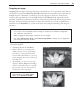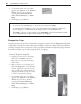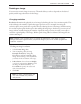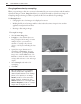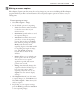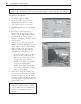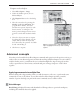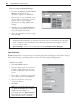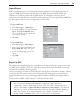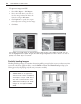Operation Manual
68 PHOTOIMPACT USER GUIDE
To process images with Batch Manager:
1 From the AccessPanel, click Document
Manager. You’ll find all open
documents displayed as thumbnails.
2 From the list of open documents, select
the ones where you want the operation
applied. You can select multiple
documents by holding [Shift] while
clicking.
3 Click the arrow beside Batch Manager.
This displays the pull-down menu
listing all available commands.
4 Select the command you want to apply,
then click OK.
Notes:
• Clicking the Batch Manager icon instead of the arrow next to it performs the last specified
batch command. To find out what the last command is, place the mouse pointer over the
icon for a few seconds.
• Batch Manager can also be accessed by selecting Window: Batch Manager.
Batch Convert
Batch Convert offers a convenient way of converting image files (including an entire folder of image
files) without having to actually open them one-by-one in any image editing program.
To batch convert files:
1 Select File: Batch Convert.
2 Select the folder or files for conversion
in Source. Type determines what file
formats are included in the conversion
process.
3 Select where to send the converted files
by specifying options in Destination.
4 Select the file format or data type
conversion method.
5 Click OK.
Note:
You can do the same by using
the Browse Manager-AccessPanel.
Simply select the images for
processing and click Batch Convert,
then select the operation desired. It’s
easier and much more convenient.