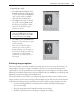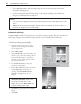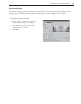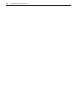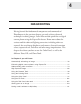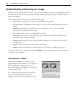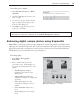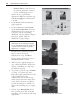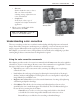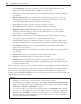Operation Manual
CHAPTER 4: IMAGE EDITING 77
To use Auto-process - Batch:
1 Select Format: Auto-process - Batch
[Ctrl+F9].
2 Click the Auto-process option(s) you
want to apply.
3 To remove an option, click its button
again or drag it off the queue at the
bottom of the dialog box.
4 Click OK to apply the Auto-process
option(s) to the image.
Note:
Most of the options in the Auto-process dialog box can be accessed independently by
selecting their respective commands on the Format: Auto-process submenu.
Enhancing digital camera photos using ExpressFix
ExpressFix is a timesaving tool that provides quick fixes to common digital photo problems such as
improper color, unbalanced exposure, and out of focus conditions. Through a step-by-step interface,
ExpressFix analyzes photos and presents various options to fix them. It also features Beautify Skin,
which allows you to smoothen skin tones of portrait photos.
To use ExpressFix:
1 Select Effect: Photographic –
ExpressFix.
2 Photo enhancement options are
presented as steps. Under Steps, you
can apply these enhancements to your
image:
• Overall Exposure Adjusts
brightness and contrast of the
whole image.
• Subject Exposure Adjusts the
brightness of subject or background
separately.
• Color Cast Adjusts the color
temperature, making it cooler or
warmer.
• Color Saturation Adjusts color
hues.
• Focus Adjusts from soft to sharp
focus.
ExpressFix dialog box - Presets