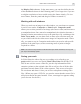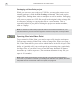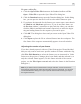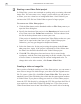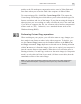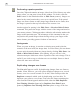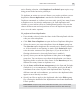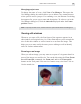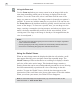Operation Manual
VIDEO PAINT: CHAPTER ONE
7
the Display Unit submenu. In the same menu, you can also define the size
of the thumbnails shown in the Filmstrip panel. Use a larger size if you are
at a higher resolution or have trouble seeing the frames clearly. (To view
more frames, float the panel and drag its borders to stretch it.)
Working with edit windows
When you work on an image in an edit window, you can choose to operate
in one of two modes: Composite or Paint Layer. Composite mode
allows you to select portions of an image (the source video) and then move
or manipulate them. Once moved or manipulated, the selection becomes a
floating selection area and moves up to the paint layer. By switching to the
Paint Layer mode, you can then work on these new selection areas just
as you would work on the video source image in Composite mode. Gener-
ally, you want to stay in Composite mode unless you need to edit specific
portions of the paint layer, such as removing areas of paint no longer
required in a frame.
Note: You can have any number of edit windows open at the same time, but only one
per clip in the Filmstrip panel.
Saving your work
In Video Paint, the video clip you are working on is referred to as a
project which you save as a special Ulead Video Paint file (UVP). UVP
files do not save the source video file, just the clip information which
contains a pointer to the original video file as well as a list of all the edits
performed on each frame in the video sequence. This serves to keep the
file size down and doesn’t force you to have to duplicate existing video
files. (When you open a UVP file, you need to ensure that the source file is
still present and in the same location. If not, a message box appears asking
you to browse for the file.)